Using Visual Studio Code for Writing Qt Applications
Software developers like tools, and in particular tools that make them more productive. So in this blog post, I am going to share with you some of the experiences some of us here at KDAB have had using Visual Studio Code for Qt development.
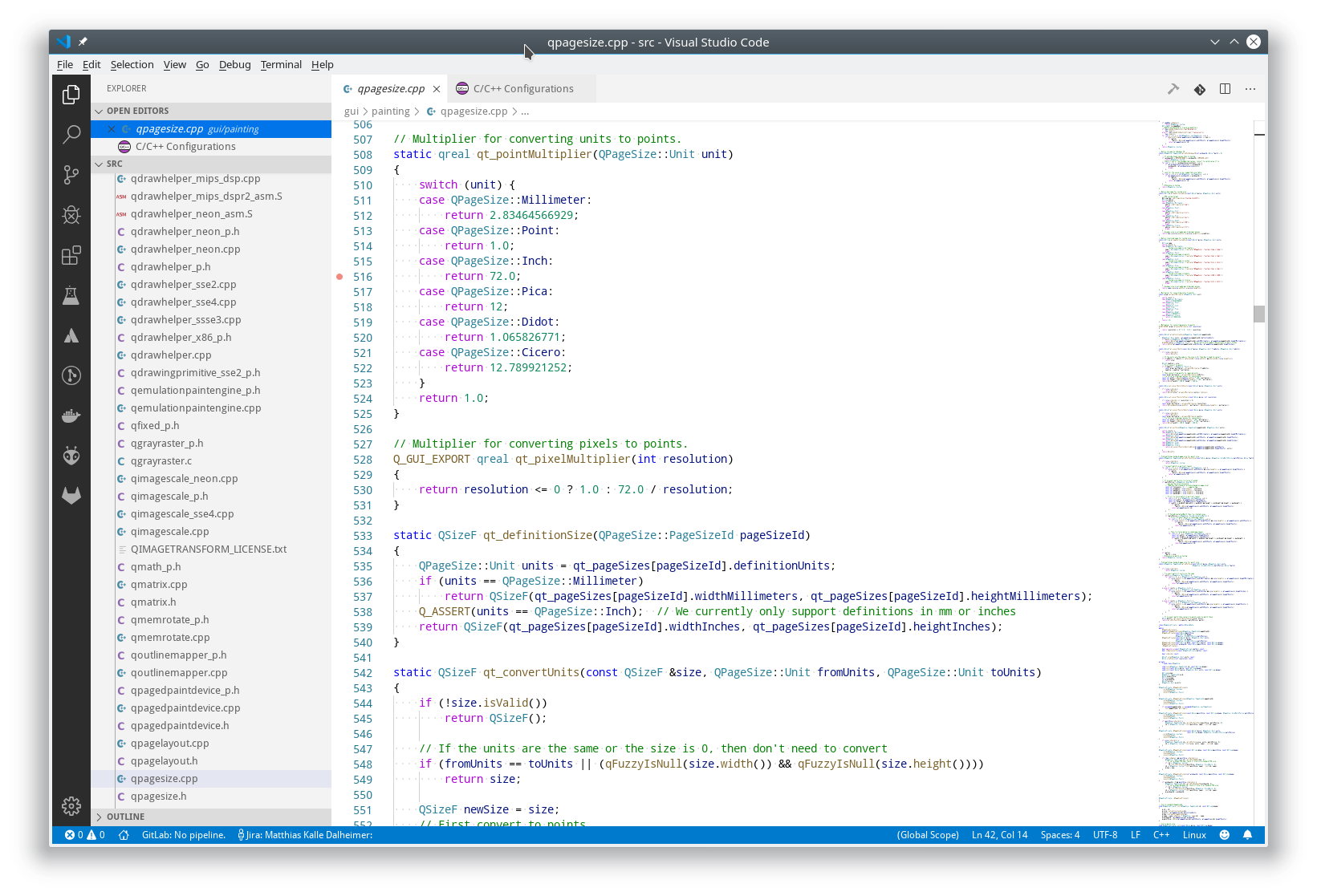
Motivation of using Visual Studio Code instead of Qt Creator
The first question you want to ask is probably, “Why use another editor or IDE at all if we have Qt Creator, which is a perfectly good and, in particular, Qt-specific IDE, ready at our disposal?” And, of course, that’s a very valid question to ask.
For me, the main reason is that Visual Studio Code simply does some things better than Qt Creator – and other things worse, which I’ll discuss later. Also, I am doing a lot of my development on macOS, and Qt Creator does not always have the same level of stability there as it does on Linux and Windows. I am not advocating to ditch Qt Creator altogether. My current work setup uses both in parallel.
I have configured both to auto-save and auto-reload so that I can switch seamlessly between the two. Some things I do in Qt Creator, while others I do in Visual Studio Code. When I move focus, my changes are already there (or I just need to hit the “Yes to All” button in the reload confirmation dialog) and I am getting the best of both worlds.
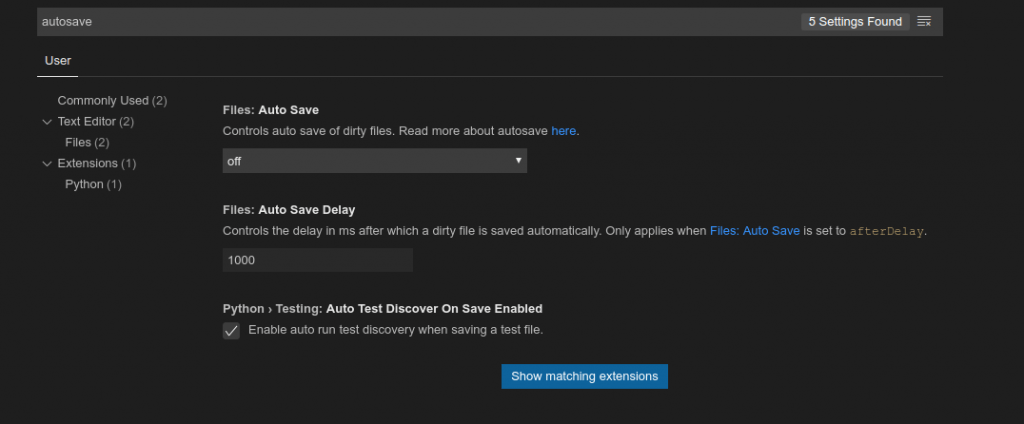
Visual Studio… Code?
Before I go into greater detail, I’d like to explain a bit about Visual Studio Code. Many of you are most likely familiar with Microsoft Visual Studio. If not, here’s a quick summary.
Microsoft Visual Studio is Microsoft’s big and comprehensive IDE/compiler/debugger package for C# and C++ development that has been around for many years and is available for Windows and macOS (but not for Linux). And, here’s the confusing bit: Visual Studio Code has very little to do with Microsoft Visual Studio. (Though, I would guess that they use a lot of common code under the hood.)
Visual Studio Code is an offering of its own, open source, not commercialized (for the time being at least), and based on Electron. It doesn’t use the Atom editor component though, like many other development tools built with Electron. Instead, it uses a separate editor component that is also used in Microsoft’s Azure DevOps product. This is not something you need to worry about, or even know, when working with Code, of course.
Visual Studio Code (or Code, for short) can be downloaded free of charge from here.
Visual Studio Code Extensions
One of the things you’ll quickly discover with Code is the staggering amount of extensions available. Many times, when you ask yourself, “Can Code do X?”, the answer will be: “Out-of-the-box, no, with an extension, yes, just fine.”
The sheer amount of available extensions (all of them free as in beer, though some of their developers ask for a small and usually well-deserved contribution) can sometimes be confusing, especially when there are several that seem to serve the same purpose. There’s a rating system though. Whenever I was uncertain, I quickly tried several. Many of these serve very small and well-defined purposes so you can quickly find out whether a specific extension is what you need. All extensions can be installed without leaving Code.
In fact, for my particular purpose, Qt/C++ development using Code is not supported out of the box. Code’s heritage is ‘webby’, JavaScript-related languages such as TypeScript. Installing the C/C++ extension (developed by Microsoft themselves) gives you most of what you want, though, at least in the C++ department.
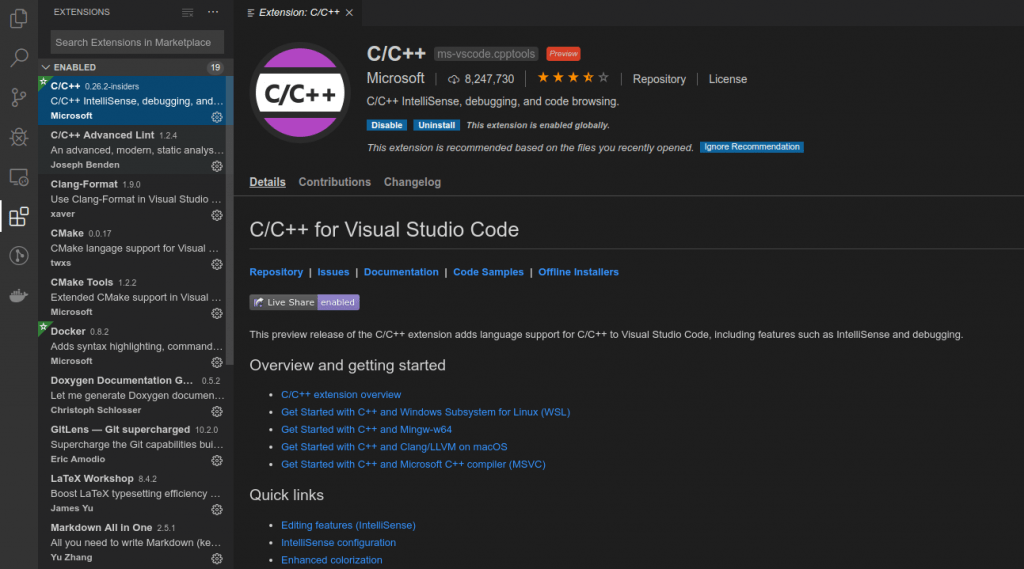
VS Code or Qt Creator?
So, this being said, what are the pros and cons of using Code over Qt Creator?
First of all, at this time, Code has no knowledge of Qt itself. It doesn’t know about signals and slots, .ui or .ts files, or QML or Qt Designer. And that alone is, of course, reason enough not to switch to Code entirely. Anything that is very Qt-specific is better done in Qt Creator. It is entirely conceivable that somebody at some point in the future will write a Qt extension for Code (who knows, maybe even a KDABian?), but at this point, to the best of my knowledge, such an extension doesn’t exist.
So, if Code doesn’t know about Qt or QML, why even use it for Qt-based development? Well, even in Qt-based projects, not every task in a programmer’s life is Qt-specific. As an example, Code’s global search-and-replace functionality is vastly superior to Qt Creator’s.
Here at KDAB, we often work with very large customer code bases, often old, often without access to the original developers, so finding our way around these is key to our work. Code lets you search for symbols in a very fine-tuned way, and also lets you replace with a lot of control (by folder, by file, by individual change, with full syntax-colored diff for every potential change etc). I often find myself switching from Creator to Code just to do a search (and sometimes a replace), and then switching back.
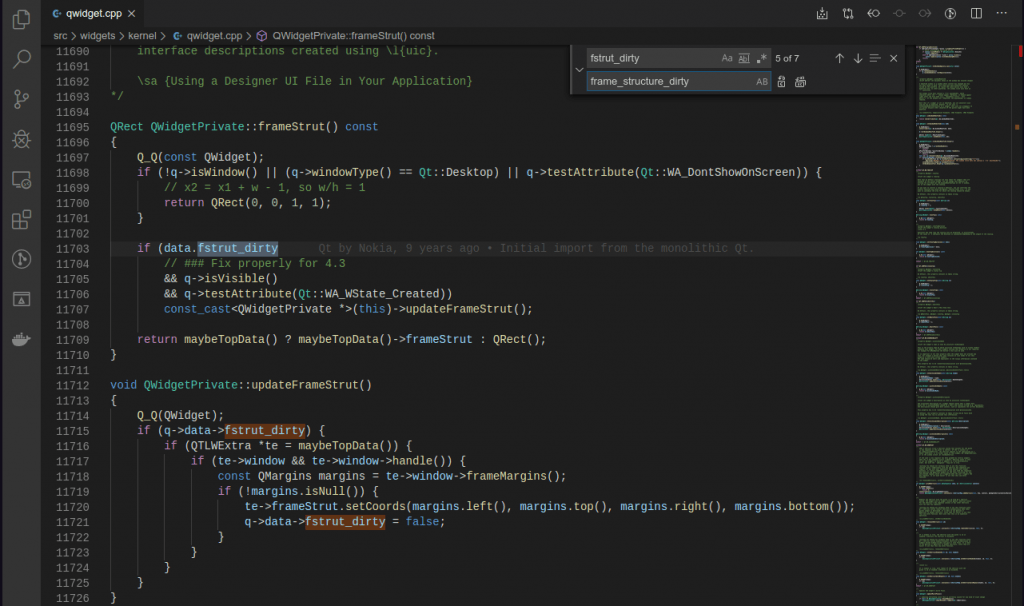
Managing Visual Studio Code projects
A bit of a difference in how the two work is that Qt Creator, like most IDEs, is project-based. You open one (or more) projects, and it’ll load information about all files in the project, as defined in the build file (QMake .pro file or CMake CMakeLists.txt). The advantage of this is, of course, that you can’t miss anything since everything that is built is also opened and read by Qt Creator.
Visual Studio Code, on the other hand, works folder-based. You open one folder at a time (and can combine several folders into so-called “workspaces” that are opened together), so you have a finer-grained control. However, it is easy to miss files that are in a separate folder. As previously mentioned, the code bases we often deal with at KDAB are very large (several million LOCs are not unusual), and sometimes it’s just more convenient to only open a subset of them, since opening several hundred files can slow down the best of IDEs.
Code Completion
What about code completion? Intelligent code completion has made the lives of developers so much easier, so it’s one of the most important features in any IDE. In fact, I would say it’s a tie here. Microsoft has “donated” the reputable Intellisense code completion from the big Visual Studio product to Code, but Qt Creator’s code completion is also rather nice and convenient, and they both work similarly enough to each other that it’s not too confusing to switch between the two frequently. Setting up Intellisense can be a bit of a hassle sometimes, especially when using CLang, but there is good documentation to help with that.
VSC Integration
Another advantage of Code is its very extensive support for version control systems (which these days, let’s face it, essentially means git). Qt Creator does have comprehensive git support, but I don’t find it very accessible. In particular, it is not very integrated with the actual act of writing code.
With Code, I can get small annotations about who changed a line of code and when, in a subdued color. These are easy to ignore when you don’t need them, but available right away when you do; this is much more efficient that running git log or git blame separately (this particular feature comes by way of the GitLens extension). Even other developer tools are nicely integrated; for example, if your organization is using Atlassian’s Jira issue tracking system, as we do here at KDAB, there is a convenient and comprehensive extension for that.
CMake
Finally, a few words about CMake. With the recent decision to make CMake the default build tool for Qt-based projects, this will likely change, but at this time, CMake is not really a first-class citizen in Qt Creator, which was built very much around QMake.
You certainly can use Qt Creator’s nice scaffolding for new projects and tell it to use CMake, but if you add new files or classes, you’ll need to add them manually to your CMakeLists.txt Code by way of the CMake extension, which gives you a lot more support here, at least for the time being. It remains to be seen how much CMake support there’ll be in Qt Creator once Qt 6 is released.
Summary
In summary, we would advise Qt developers who care about their productivity to give Visual Studio Code a try. It won’t replace Qt Creator in the foreseeable future (maybe never), but it certainly is yet another tool in the shed that helps you write more and better code in less time.
If you’re interested in more, you may want to read our two part article on getting Visual Studio Code configured for Qt development.
Editorial note (28 Nov 2019)
A previous version of this post had some incorrect information regarding the support for multiple programming languages in VS Code and Qt Creator. We have removed such incorrect information to avoid spreading it further. We apologize for the mistake.
If you like this article and want to read similar material, consider subscribing via our RSS feed.
Subscribe to KDAB TV for similar informative short video content.
KDAB provides market leading software consulting and development services and training in Qt, C++ and 3D/OpenGL. Contact us.
Comments are closed.
“Python … is not yet supported in Qt Creator”
That’s not completely true. Qt Creator 4.8 added support for using any language for which there is a language server available, the prime example being Python.
https://www.qt.io/blog/2018/10/11/qt-creator-4-8-beta-released
https://doc-snapshots.qt.io/qtcreator-master/creator-language-servers.html
Each version of Qt Creator since 4.8 has made further improvements with respect to the generic programming language support.
Any experience with the vscode-clangd extension?
Tried it without problems on Linux, didn’t try any other platform yet. I don’t build a lot with Code, though (prefer Creator for that).
Hello Matthias, I am somewhat new to the world of programming, the fact is that, in short, I have the VS code installed, however it would also be convenient for me to have the Qt creator, however when debugging in the last one I get the error “QMAKE_CXX.COMPILER_MACROS is not defined” and I just don’t know how to fix it. I suspect that it is related in some sense to the installation files of VS code … I wanted to ask you if you have ever had this error considering that you have both installed, sorry for the inconvenience and best regards
I don’t think that installing VS Code would affect Qt Creator, the two live quite happily next to each other. I can only guess from your description, but it may be that the project files were not fully created from VS Code if you did it from there. Try re-creating the project from within Qt Creator, build it in there, and only then use VS Code on the source files.
Good to get a response from you, Matthias. Here is a description of what it tells me when I create a plain C application with Qt creator …
Error while parsing file C:\Users\Samuel\OneDrive\Escritorio\untitled\untitled.pro. Giving up.
C:/Qt/Qt5.12.10/5.12.10/mingw73_64/mkspecs/features/toolchain.prf(76): Variable QMAKE_CXX.COMPILER_MACROS is not defined.
Project ERROR: failed to parse default search paths from compiler output
Error while parsing file C:\Users\Samuel\OneDrive\Escritorio\untitled1\untitled1.pro. Giving up.
C:/Qt/Qt5.12.10/5.12.10/mingw73_64/mkspecs/features/toolchain.prf(76): Variable QMAKE_CXX.COMPILER_MACROS is not defined.
Project ERROR: failed to parse default search paths from compiler output
-PD: i am creating VS code proyects in VS code and Qt proyects in Qt creator
I can’t possibly tell what’s wrong from this. Could be that QMake is picking up the wrong spec file, in which case it would be a problem with your Qt installation. Try building some of the examples that come with Qt outside Creator. It’s also a quite old version of Qt, you may want to try a newer one. Finally, it could also be an issue with mingw, try with the VS compiler if you can.
–Hi Matthias, a pleasure to receive an answer from you. Here is the message that Qt gives me when I start any project …
Error while parsing file C: \ Users \ Samuel \ OneDrive \ Desktop \ untitled2 \ untitled2.pro. Giving up.
C: /Qt/Qt5.12.10/5.12.10/mingw73_64/mkspecs/features/toolchain.prf (76): Variable QMAKE_CXX.COMPILER_MACROS is not defined.
Project ERROR: failed to parse default search paths from compiler output
-On the other hand, note that I am creating the Qt projects in Qt creator and the VS code projects in VS code.
And what would you say about the debugging experience?
On Linux and Mac ok, on Windows slow (but that’s also the case in Creator). What the debugging support in Code doesn’t have is the knowledge of Qt’s own types, of course.
VSCode does have natvis (https://code.visualstudio.com/docs/cpp/natvis) support (full for Visual C++, partial for gdb/lldb under Windows or other platforms), so the natvis file that comes with the Qt add-in for Visual Studio could be used with VSCode.
I’ll agree that the debugger’s slow on Windows, and it doesn’t have a disassembly view (which I would like, as I frequently have to work with JITted code), but overall, it’s my favourite programming environment these days…
Hi Matthias!
Thank you for this detailed manual. I would have a question to it. I have a QT program and I set the Qt path into the includePath tag in the properties.json. The Intellisense works well, it finds the Qt widgets for example. But when I would like to build the project it fails (even if I set the compiler option /I: in the task.json) I am not so familiar with this process, if you have time please give me a small manual how I can build the project.
Thank you!
Hello Zoltan, I am afraid that’s not enough information for me to find out what the problem is. Try to see whether your code builds in an ordinary terminal first, if it does, you’ll need to find out the differences in the environment, possibly a different PATH setting. But I’ll make a note to consider this for a future blog post. /Kalle
What’s about qml support in Vs Code?
It seems likere there is no language server available yet, so I guess code completion, formatting is not supported yet?
Leon, yes, no language server yet. Known shortcoming: https://bugreports.qt.io/browse/QTBUG-68406, and I know it’s been discussed on some mailing lists, but for all I know nothing is available at this point.
Can you share your settings (eg. “includePath” in c_cpp_properties.json) to get the environmen seeing Qt propertly. The following simple program fails to build on my system:
#include
int main()
{
QString test(“Hello world!”);
return 0;
}
I’ve added “”C:/Qt/5.15.0/msvc2019_64/include/**”” and although VS Code Intellisense finds (and opens) QString.h, the MSVC compiler (cl.exe) reports “Cannot open include file: ‘QString'”.
Unless something went wrong when pasting the code, the problem is not in the settings, but in your code – you are missing the actual file to include in the #include statement.